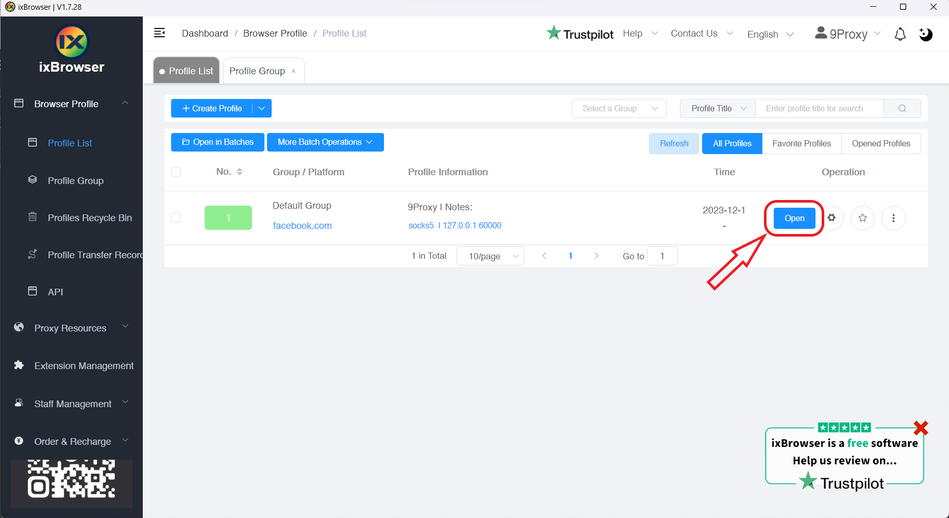How to set up 9Proxy with ixBrowser
What is 9Proxy9Proxy offers a premium proxy service with over 20 million clean, non-blacklisted residential IPs from more than 90 countries, ensuring fast, secure, and highly anonymous browsing via HTTP/HTTPS and SOCKS5. Our unique pool offers unbeatable prices starting at $0.025/IP, alongside a distinctive proxy replacement policy and a "Today List" feature for optimal utility. Complemented by round-the-clock technical support, 9Proxy is the go-to solution for affordable and reliable proxy needs.
How to set up 9Proxy with ixBrowser
Step 1: Download, launch the 9Proxy application and log in to your account.
Step 2: You fill in important information fields such as Country, State, ... and click on the magnifying glass icon next to search.
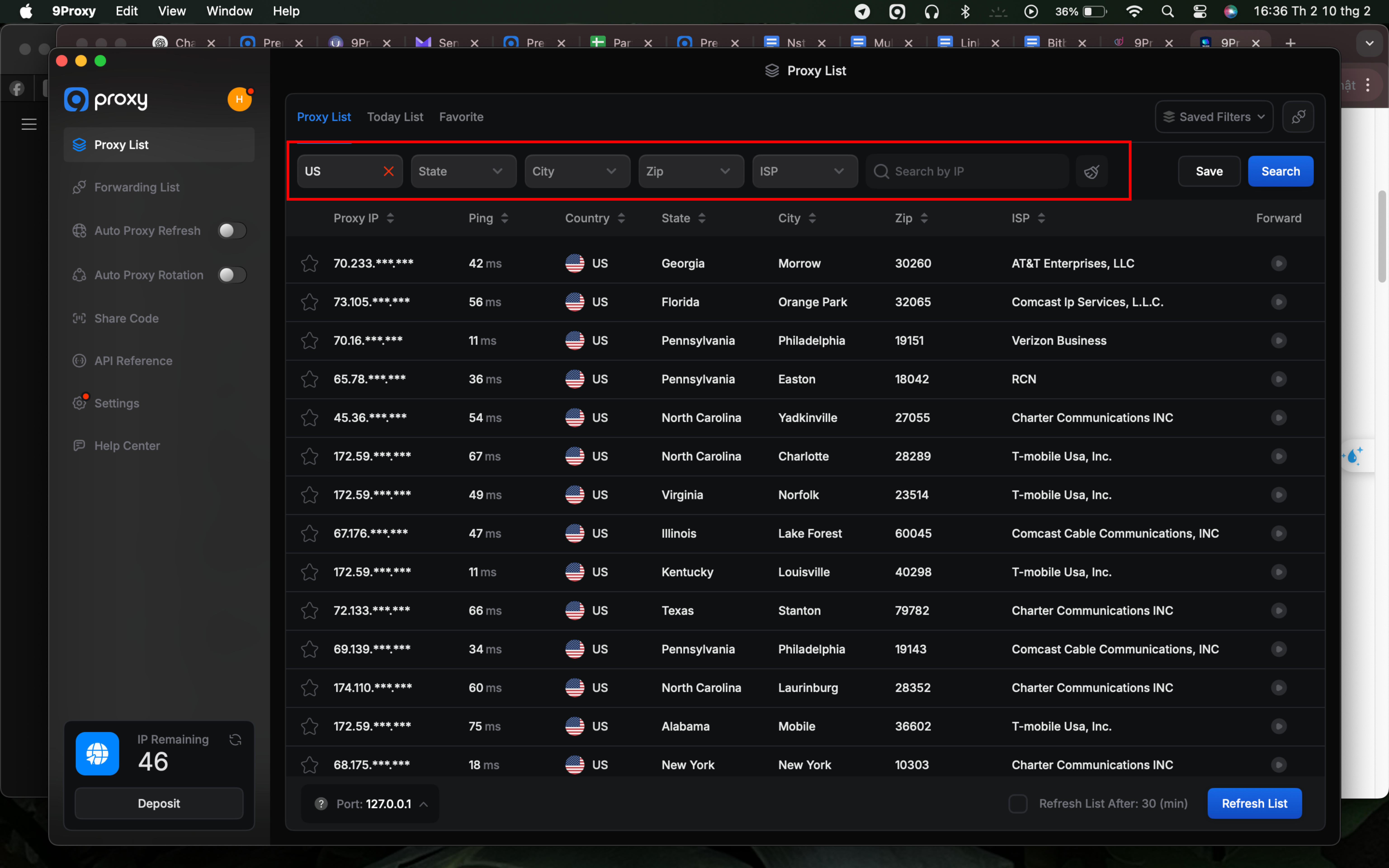
Step 3: Right click on the proxy you selected from the list, select “Port Forwarding To Proxy”, select the Port number (e.g. 60000) and click “Port Forwarding List” for more details about the proxy you just selected.
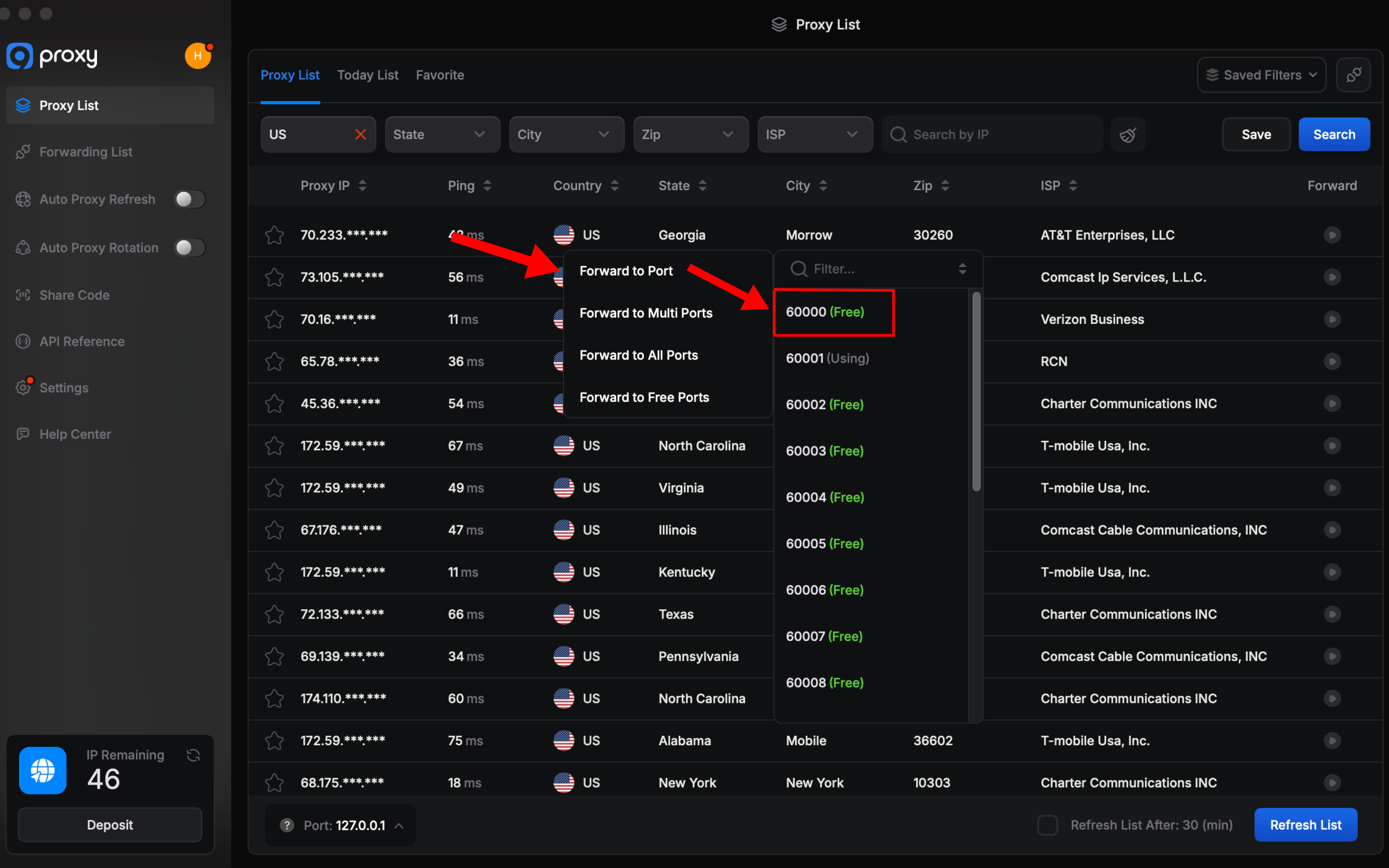
Step 4: Copy the proxy to prepare for installation.
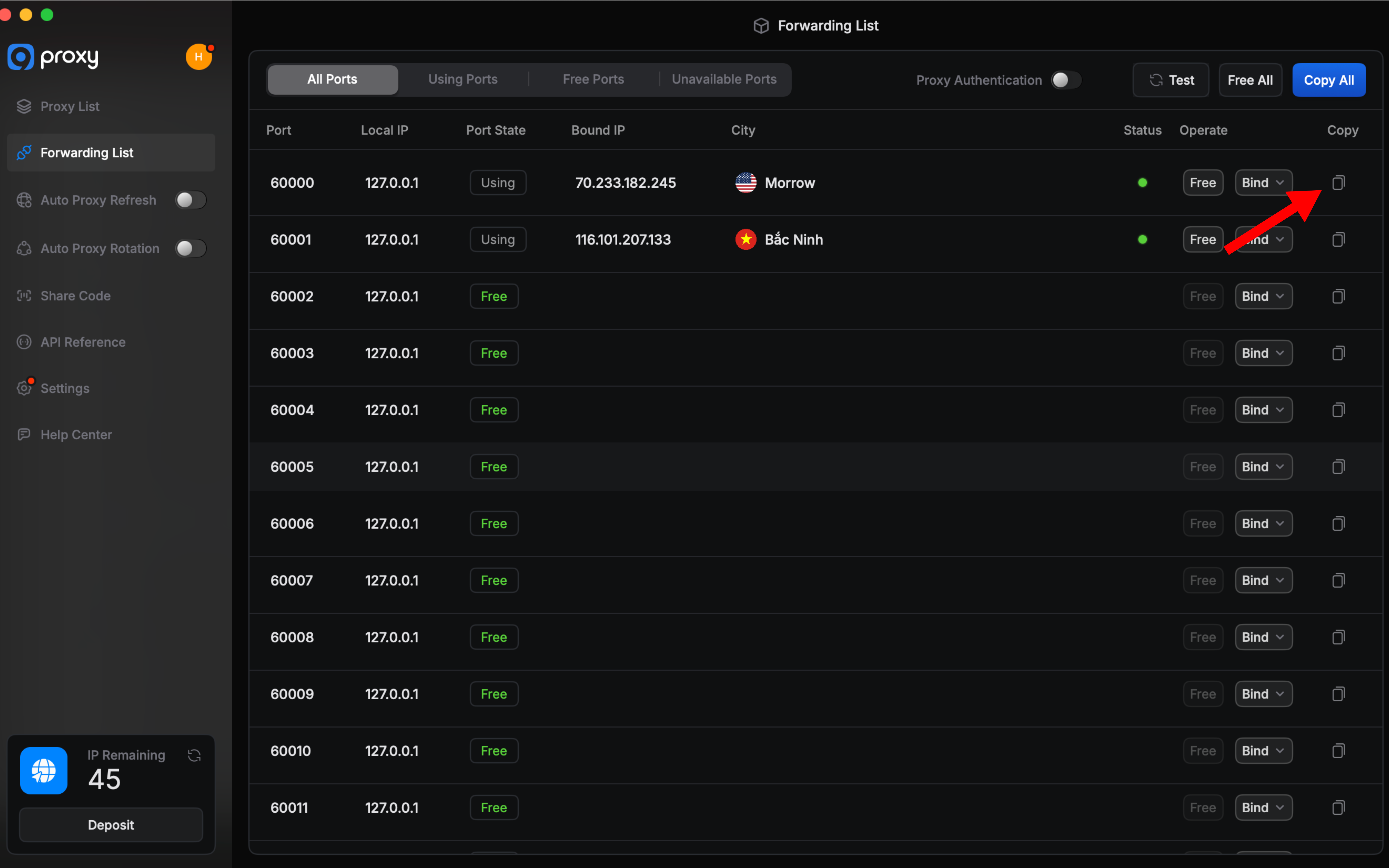
Step 5: Launch the ixBrowser and log in to your account.
Step 6: At the main interface of the application, select "Create Profile".
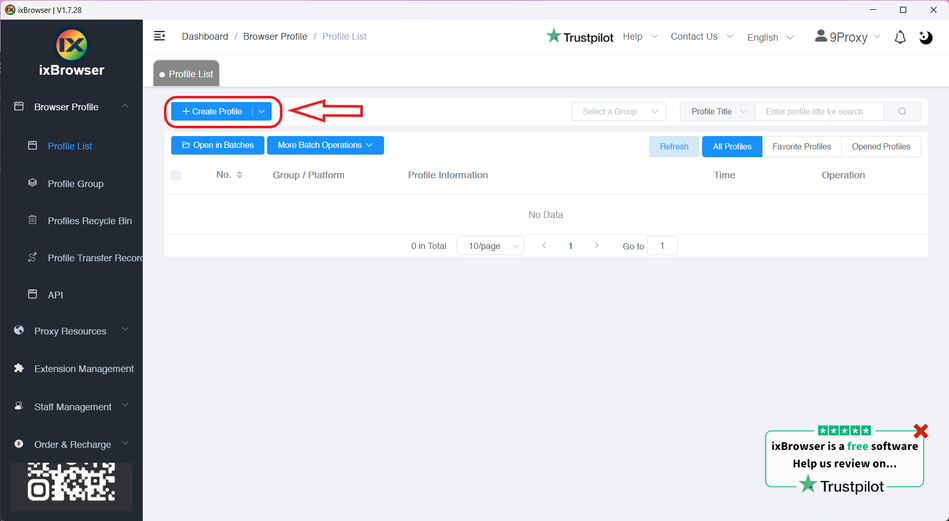
Step 7: Select and fill in important information such as Platform, Profile Title, …
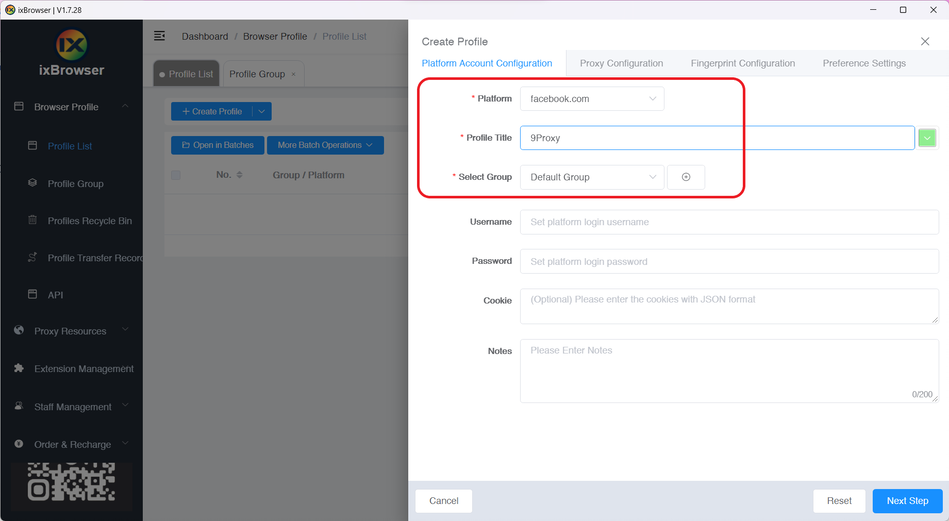
Step 8: Go to the "Proxy Configuration" tab, select the proxy type as SOCKS5.
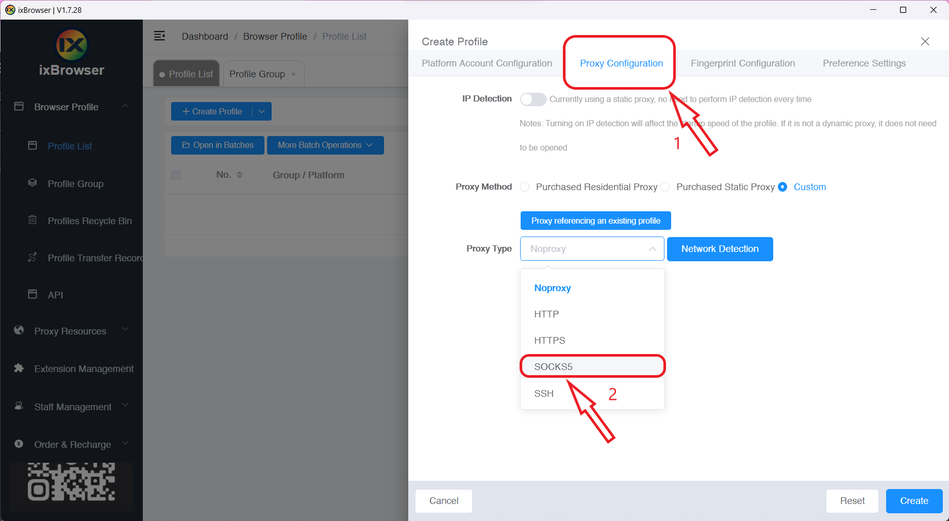
Step 9: Paste the copied proxy, click "Proxy Detection" to test and click "Create" to complete.
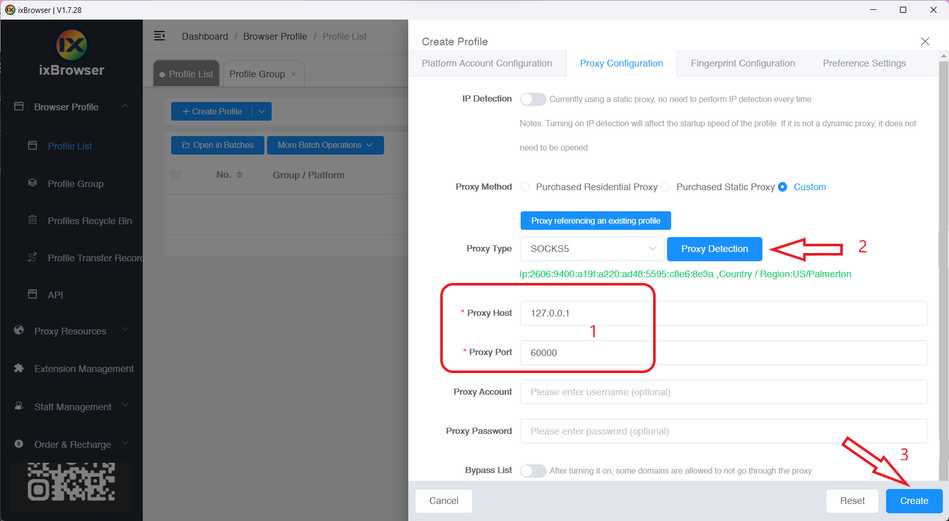
Step 10: Click "Open" to start running.